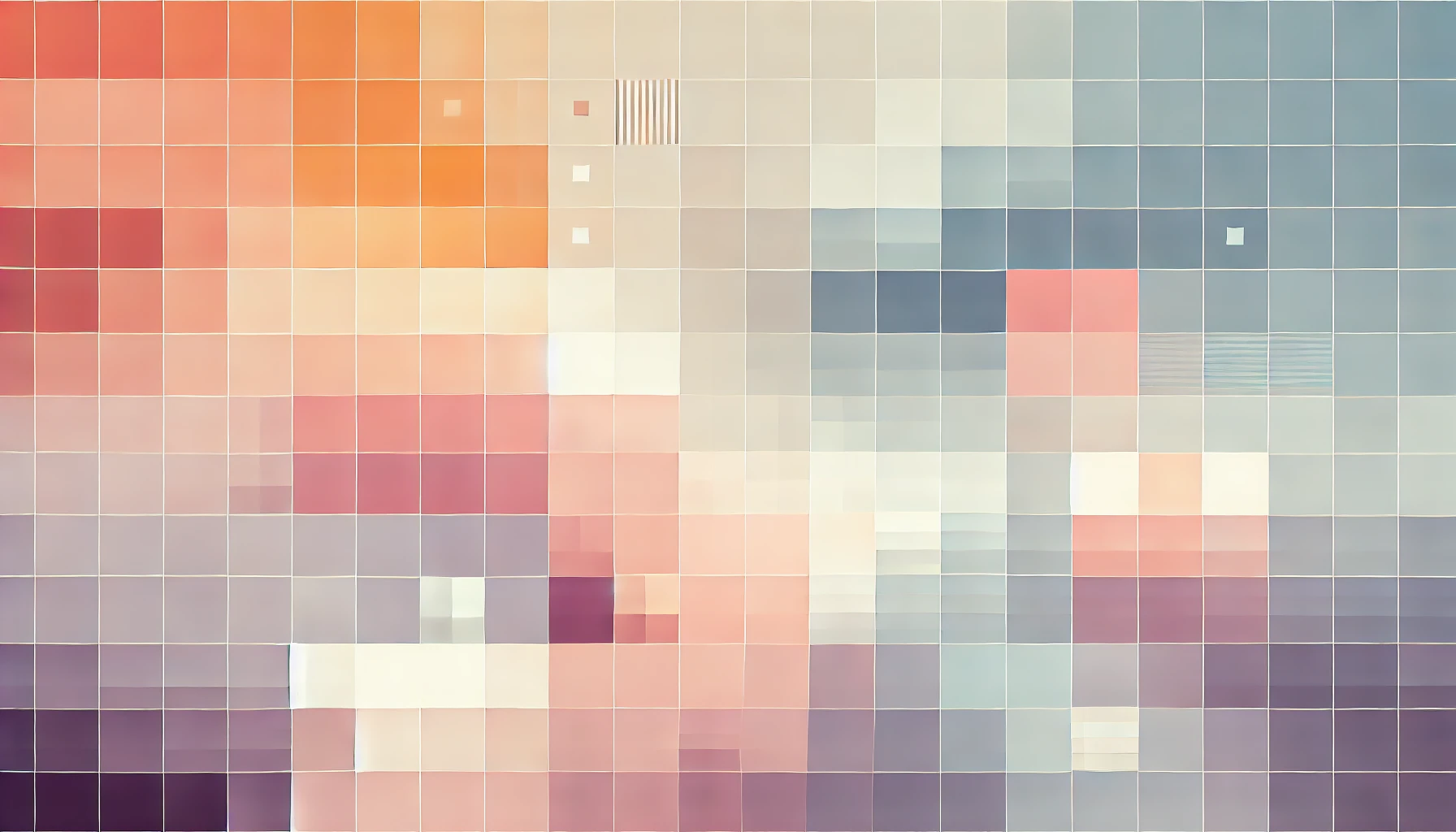
Fix Error: Plesk domain.com:8443 Redirects To localhost.localdomain
If your Plesk server is improperly configured you may find that accessing the control panel is only possible through your IP address. Symptoms include being able to access the Plesk control panel by visiting IP.ADDRESS:8443, but when accessing DOMAIN.COM:8443 your browser is redirected to localhost.localdomain. Unless you have a local DNS mapping for this address, it is most likely that you will see an error page.
The issue is caused by incorrect hostname configurations on your server. Thankfully, since you have identified the issue, it's really easy to fix.
How to fix domain.com:8443 redirection to localhost.localdomain on Plesk 12
There are two approaches we can use: the GUI, or Command Line. I will outline both below.
GUI method
STEP 1: You need to log in to the control panel. It's likely that you'll need to access this via your server's IP address.
STEP 2: Go to Tools & Settings > Server Settings.
STEP 3: Fill in the Full hostname field. For most users this will be a domain that is configured to point back to your server's IP address. At the bare minimum the A Records should be configured to point to your server's address via your Domain Name Registrar's DNS settings - but you may also need to set other records too if you are not utilizing Nameserver configurations.
STEP 4: Click OK to save changes.
STEP 5: Restart your server for the changes to come in to effect.
CLI Method
If you are comfortable using the Command Line Interface (CLI), you can SSH in to your server (again, most likely using the IP address if you are accessing it remotely) and use the following command:
plesk bin server_pref --update -hostname domain.com
In the same way you can check the hostname configuration by entering the following command:
hostname
You should then restart your sever for the changes to come in to effect.
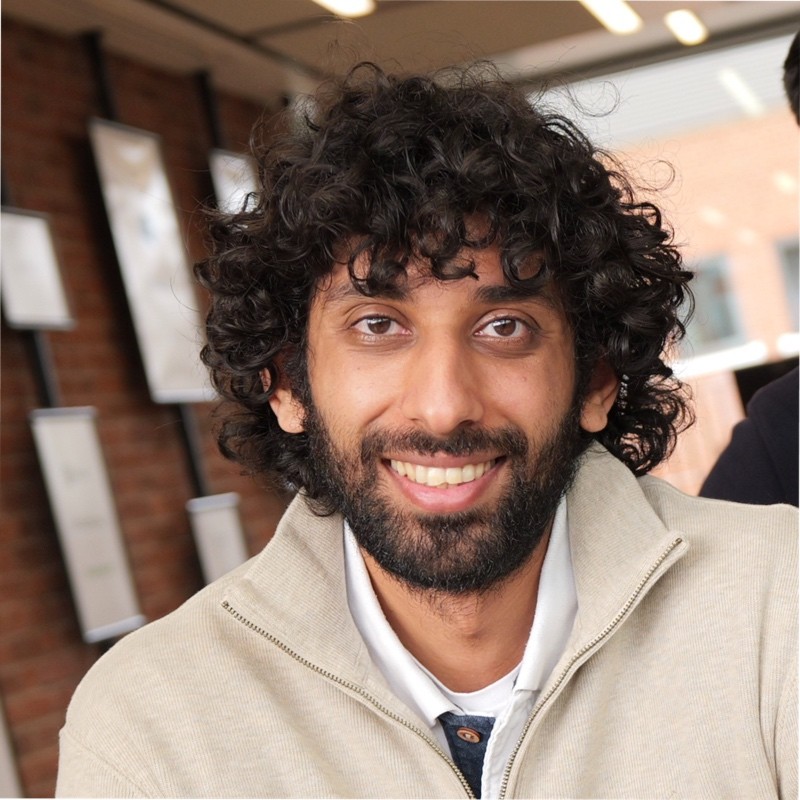
Thanks for reading!
My name is Zahid Mahmood, and I'm one of the founders of Anterior. I started this technology blog when I was in high school and grew it to over 100,000 readers before becoming occupied with other projects. I've recently started writing again and will be posting more frequently.